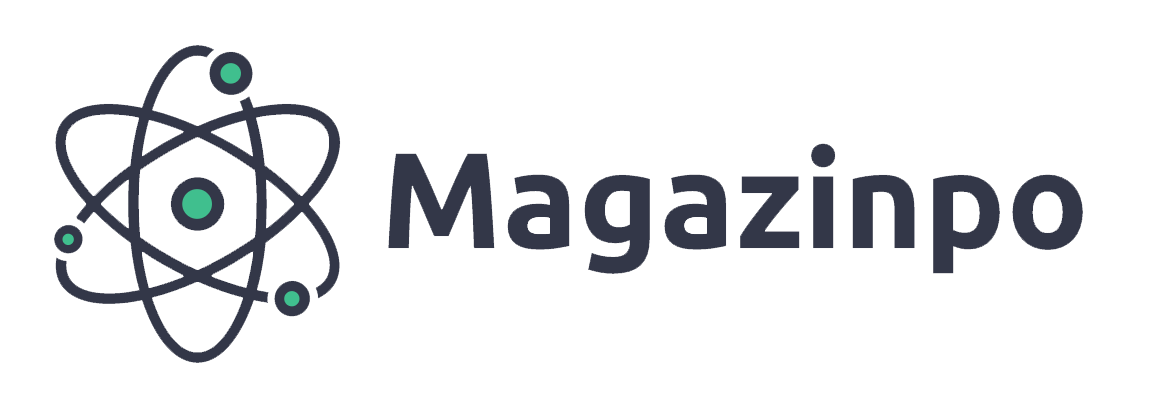7 Tips to Keep Your Laptop’s Battery in Good Health
The battery in your laptop is an essential part of the device. It’s not only your lifeline when you’re away from an outlet but also the power source for everything from that overheating CPU to the seemingly endless array of ports. It’s an important part of your laptop—which is why it needs protection. It can last up to three years before you need to replace it. However, if you follow these seven tips on how to keep your laptop’s battery in good health, your battery will last that long and more, even after repeated recharges.
1. Avoid Full Discharge
Over time, discharging your laptop fully can cause it to lose capacity. One way to keep your battery healthy is to avoid complete discharge as much as possible. If you don’t plan on using your laptop for an extended period of time, it’s a good idea to plug it into an outlet and give it a full charge at least once every two or three months. If you follow that routine religiously, you’ll likely have no problems with battery health down the road.
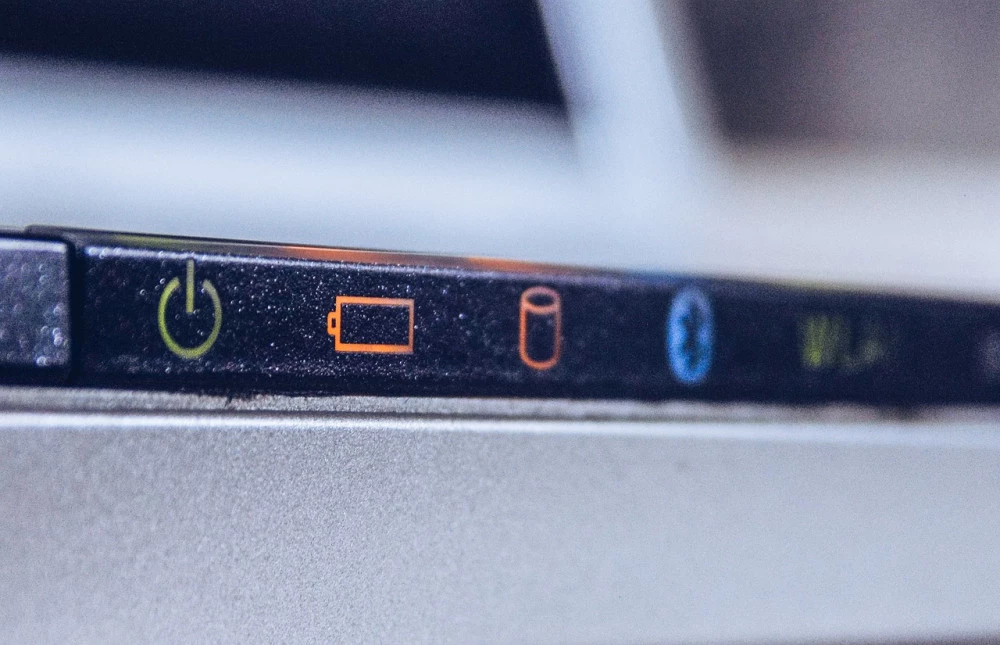
2. Avoid Cold Storage
While refrigerating your laptop battery is one way to keep it fresh, storing it in a refrigerator can damage its health and inhibit performance. Storing a battery at or below freezing temperatures can cause condensation, which could then spill onto your device’s circuits. You also run into potential problems with long-term damage from cold storage, as temperature changes that occur between room and freezer levels—not even counting taking it out for use—can harm internal components.
3. Avoid Heat Sources
Heat sources such as heaters, stoves, and even laptops can overheat a battery prematurely. Try not to leave your laptop on your car’s dashboard during hot weather; if you know you won’t be using it for a while (e.g., during business trips), remove it from its bag and turn it off. Likewise, don’t store your laptop near heat sources—in fact, keep it away from anything that might cause temperature fluctuations. This includes other electronics and appliances. If you have limited space, try leaving it in an area with low humidity. Humidity can corrode metal parts inside your computer and affect its performance overall.

4. Get an External Battery Charger
If you’re constantly on your laptop, a great way to increase its battery life is by getting an external battery charger. Portable power banks have come down significantly in price and size over recent years, so it’s easy and cheap enough to have one just about anywhere. You don’t want to be caught with a dead laptop battery! When your laptop runs out of juice, plug it into your portable charger for some extra power. When you get home from work or school, plug it into a wall outlet to charge up completely before going out again that night.
5. Buy a New Battery When Necessary
When your battery is dying faster than it should be or when you notice a change in performance, it’s time for a new one. Batteries have a finite life—between 300 and 500 charge cycles—so keeping your battery health at its peak is important. When your laptop starts running more slowly or begins having problems charging, replace it with a fresh unit. This can keep your device running as smoothly as possible, prevent heat buildup and help extend its lifespan.

6. Calibrate Your Battery with Windows
In Windows laptops, you can perform a simple calibration of your battery. To do so, go to Control Panel and click on Power Options. Under Laptop battery click Change plan settings and then Change advanced power settings. Click on Battery tab and select Run on batteries until empty under Critical battery action and uncheck everything else under options. And finally, check the box next to Calibrate at 100% capacity. Once you’ve done that close all windows and let it run down until it shuts off automatically. Then plug it back in and charge it back up to full again. You should notice an increase in life expectancy after doing that once or twice per year.

7. Refrain From Overcharging
While we’re on the subject of batteries, don’t overcharge them. Plugging your computer into an outlet after it has reached 100 percent will wear down both batteries (your computer and your spare) much quicker than they would if they were only charged to that level once every few days.